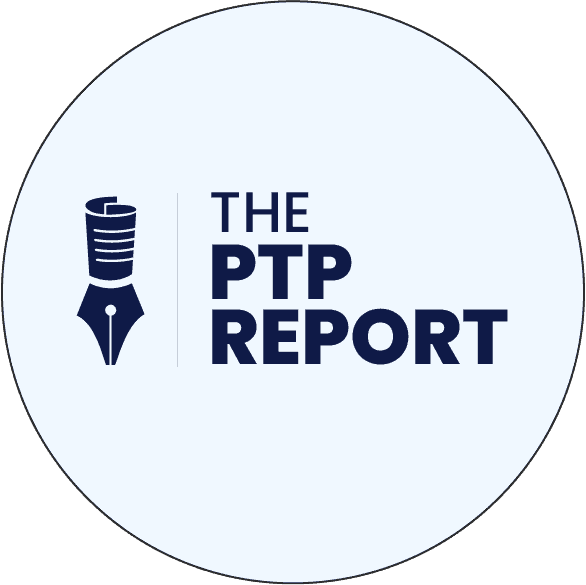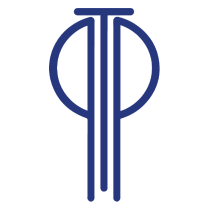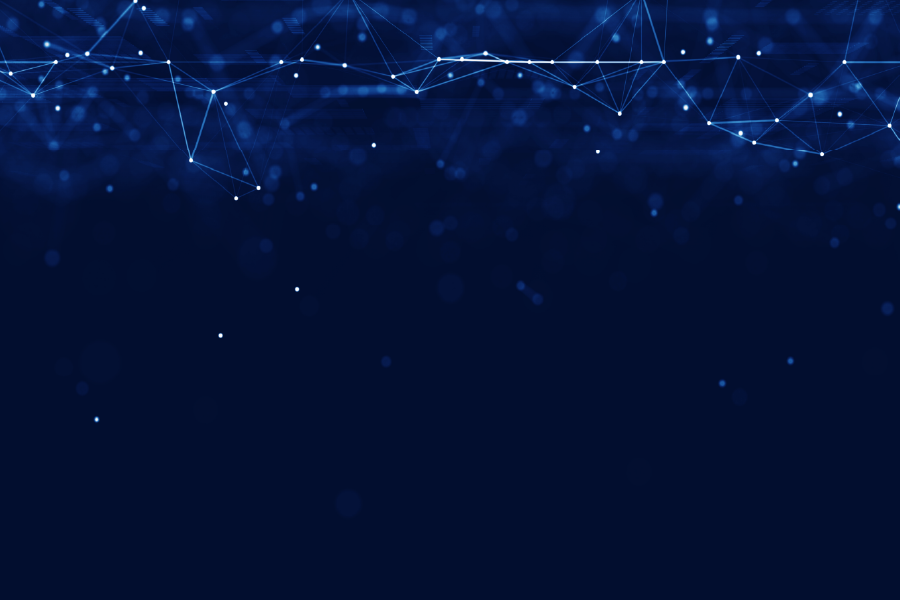Author: Matthew Bardeleben
The world, and in turn the way we work, looked very different just a couple of short months ago. Before the Coronavirus (COVID-19) pandemic, your at-home wifi had a pretty simple task. Maybe provide internet to a computer and phone during the day, a couple phones and stream some Netflix at night.
For most of us, that’s no longer the case.
Now, we’re asking our network to connect everyone’s computers and phones, for work, school, and entertainment, all day at the same time.
This new, heavy-duty workload demands a lot more from our home network.If you haven’t taken measures to improve your network performance, start with these 5 easy tips.
1. Put your router in its (best) place
Where you keep your router in your home can be as important, if not more important, than any other factor. If it’s buried away inside a cabinet, on the far end of the home, now’s the time to move it!
There is quite a bit you can do to find the ideal placement for your router, but a few of the quickest, easiest tips to remember are:
- Look for a location in the most central part of your home
- Keep external antennas (if available) vertical (standing upright)
- Elevate the router on a tall shelf or mounted to a wall
- Keep other electronics as far away from the router as possible so their signals don’t interfere
- Never hide your router inside a cabinet, drawer, etc. The more open space around it the better
2. Update your router’s firmware
Chances are you haven’t updated your router’s firmware in a while… if ever. Now is the perfect time to do just that!Updating the router’s firmware is a simple process that usually requires you to log in to its administration interface and click a button or two. The result?Not only could you improve your overall speed and signal strength, but you’re also improving your entire network’s security, reliability, and performance!
Every router is different as is the process for updating them. Look for a sticker on the back of, or underneath, your router to find the model number (pictured right).
Then search on Google or DuckDuckGo for “update firmware on (manufacturer)(model number)” minus the quotes. E.g., if you owned the router pictured, you could search for “update firmware on Linksys WRT160N V2″This should direct you to the manufacturer’s support page for your router, update instructions, as well as other helpful guides online.
3. Try changing the channel
This is especially helpful in “busy” locations like apartments or office buildings, but can also be beneficial in homes as well.
Your router, right now, is using one specific channel to send and receive all of its data. The problem often is, so are many other devices in or around your home. Just as freeways become slower the more people use them at once, channels become congested and slow down the more electronics are on them.
While some routers can automatically “search” for the best channel, many don’t, and those that do may not have that feature turned on. If you’ve never changed your routers channel, chances are it’s using the default channel it shipped with… just like everything else around you.
Log in to your routers admin dashboard (mentioned in 2. Update your router’s firmware) and look for the option to select or change a channel. You can then test different channels to see if you notice a difference, or use a free tool like WiFi Analyzer on Android to find the “least busy” channel available.
4. Check your Frequency and QoS settings
Quiz question: Which frequency is better… 5GHz or 2.4GHz?
If you said 5GHz because it’s a larger number or newer standard, well, you’d be wrong. Sometimes. And sometimes you’d be right.
The truth is each have pros and cons and each are better in different scenarios. E.g. 5GHz can be faster, all else being the same. However, it can’t travel as far, or through solid objects, as well as 2.4GHZ.
So which should you use?
Fortunately, most modern routers come with a built-in technology known as Quality of Service (QoS). In it’s simplest terms, it means your router automatically changes which frequency each device is using, at any given time, to give it the best performance.
Log back into your routers admin panel (see 2. Update your router’s firmware) and make sure Quality of Service is enabled. In this same menu, you should also be able to give higher priority to certain devices or types of services.
E.g. ensure your work laptop takes priority over the kid’s game system during daytime hours.
5. Add a range extender
No matter where you place your router, or how masterfully you tweak its settings, all routers have a maximum range they can reliably send the signal.
If there’s just too much space to cover, or too many obstacles in the way, a range extender may be your best or only option.
A wireless range extender, or access point, basically takes the wifi signal from the router, strengthens it a bit, then sends it on its way. The result can be a stronger signal that travels further covering those weak spots in your home.
They’re relatively inexpensive (ranging from $30 – $90), can be purchased from any electronics retailer, and are simple to setup provided you can (once again) login to your routers admin panel.
Feeling adventurous?Rather than buying a range extender, configure an old router you no longer use to act as a range extender!
You might also enjoy…
- These 15 resume hacks will help you land any job
- 5 personal brand hacks to optimize your digital footprint
- Everyone’s hiring! 5 ways job-seekers can win the changing job market
About the Company:
Peterson Technology Partners (PTP) has been Chicago’s premier Information Technology (IT) staffing, consulting, and recruiting firm for over 22+ years. Named after Chicago’s historic Peterson Avenue, PTP has built its reputation by developing lasting relationships, leading digital transformation, and inspiring technical innovation throughout Chicagoland.
Based in Park Ridge, IL, PTP’s 250+ employees have a narrow focus on a single market (Chicago) and expertise in 4 innovative technical areas;
- Artificial Intelligence/Machine Learning/Data Science
- Robotics/Robotic Process Automation (RPA)
- Cyber/Data/Information Security
- DevOps/DevSecOps
PTP exists to ensure that all of our partners (clients and candidates alike) make the best hiring and career decisions.
Connect: LinkedIn | Facebook | Twitter | YouTube | All Social Links
Review: Google | Glassdoor | Yelp | All Review Links
Listen: iTunes | Spotify | Stitcher | All Podcast Links
Apply: Dice | LinkedIn | Glassdoor | All Job Openings
Peterson Technology Partners is an equal opportunity employer.